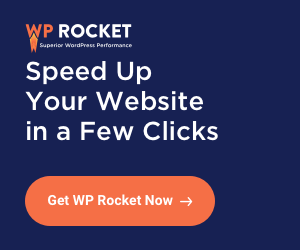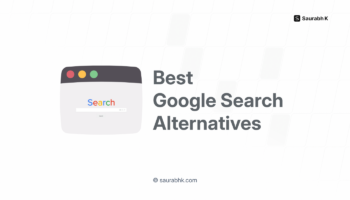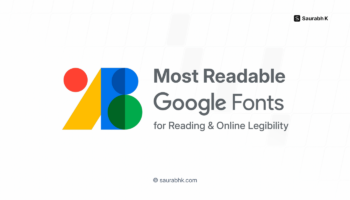Wondering to make your affiliate account on Amazon Associate? Read this article and see how you can start with the Amazon affiliate program, create links and adding links in blog or website.
Like many other Affiliate Programs, Amazon offers a great Amazon Affiliate Program to make money online. You are probably aware of this affiliate program.
We all know that Amazon is the world’s most well-known and trustworthy e-commerce brand. This online giant has something for everyone like a variety of products. There are many affiliate marketplaces in the world, but still, most of the bloggers and large enterprises use Amazon to sell their products.
Many bloggers also claim that they have made a significant amount in commissions from the Amazon Products Affiliate. The affiliate program of Amazon pays up to 10% of the sale amount and depending on what kind of sale you are making.
Amazon affiliate program is perfect for mobile or gadget blogger. If you are one of them, you can find the best mobile or gadget deals and write a complete review on that product by giving an Amazon affiliate link. All you need to do is spend 15 minutes of your time that’s it.
Amazon affiliate program is very easy to get started. There is a wide range of products, and the integration is really simple. If you have decided to go ahead, then let dive right in the article for Amazon affiliate program overview and details.
How To Start With Amazon.com Associates Program From the Scratch?
Before you sign-up for Amazon affiliate program, you should know one very important thing. First, find who are your targeting audience or your target market.
Why Monetize Your Blog With An Amazon Affiliate?
Well, depending on your target market or your geographical location, you should sign-up for the Amazon affiliate program.
For instance, if your targeted audience is from the U.S, then you should start your affiliate marketing by sign up for the Amazon U.S. Associate program. You can also find Amazon India Associate program if your targeted audience is in India.
However, you can promote your products to all Amazon geographical location. To do that, you should sign up for the Amazon affiliate program for all countries like Australia, Japan, Chine, Brazil, Italy, France, Mexico and so on.
Once you have decided your marketplace, head over to the respective Amazon Associate official site and create an account. Here, I will discuss the details of the Amazon Associate program USA.
Lets first start with the how to create Amazon Affiliate Account.
#1. How to Sign Up for Amazon Affiliate Program
On the official site of Amazon.com Associates, you will find the international marketplace. If you are signing up for that market, you can take advantage of Google Translate to help you understand the fields. First, head over to the Amazon affiliate program login page.
- Here, on the homepage of Amazon Associate tap on Join Now for Free button or can login with your existing Amazon email address.
- Then tap on New Customer on the login screen and enter your name and email address then choose a password to create an account.
#2. Build Your Website Profile
Over here, you will need to fill out all the details of your blog or website or mobile app that you are going to use to promote Amazon’s products and drive traffic to Amazon website. Make sure you only enter the top level domain without “http://” or “https”// or “www.”
In the next step, you will be required to enter a couple of very important details about your blog, website or mobile app. You will need entering preferred associates Store ID.
The fields on this page are provided to a broad category. So there is no need to worry about if your blog or website don’t fit in on the provided category or no particular options to select from.
Amazon gathers this information so that, it can serve you better. But in any case, if you find yourself to update this information at a later stage then you can do this once you are inside the program.
Once you sign up depending on the country’s program, you will be presented with the additional option to choose.
![How To Start With Amazon Affiliate Program: Guide For Beginner [Step By Step With Images] 2 Complete Your Amazon Affiliate Program Profile](https://saurabhk.com/wp-content/uploads/2019/06/Complete-Your-Amazon-Affiliate-Program-Profile-700x385.png)
For instance, if you sign up for Amazon Associates UK, you will be presented with options like sign up for other EU countries Amazon.com Associates programs. So this makes it easy to join individual EU programs at once.
NOTE: IF YOU WANT TO SIGN UP FOR THIS INDIVIDUAL EU PROGRAMS, YOU WILL BE PRESENTED WITH DIFFERENT ASSOCIATES ID FOR EACH PROGRAM THAT YOU SIGN UP.
#3. Identity Verification
To verify your identity, you will need to enter your phone number, then tap on Call Me Now to generate the PIN.
After that, you will receive an automatic call. An automated system will ask to enter the PIN to verify phone numbers. Enter PIN on that call shown on the screen to get verified.
Tap on the Finish button and you are done with the verification process.
#4. Particular Payment Method
Once you are done all the process and filled all the required information, you will be redirected to the Thank you page. Here you will find your new unique Amazon Associate ID. This is your Tracking ID. You can insert this ID in the Amazon Simple Admin setup panel.
![How To Start With Amazon Affiliate Program: Guide For Beginner [Step By Step With Images] 3 Amazon Affiliate Associate Store Id](https://saurabhk.com/wp-content/uploads/2019/06/Amazon-affiliate-Associate-Store-ID-700x62.png)
After that, on the same page, you will find the Payment method option. You can skip this task and complete it later. However, I recommend you to complete it now so that you get a good idea of how this works.
To do this, tap on Specify Payment Method Now. Once you do this, you will find three options of payment Pay me by Amazon.com gift certificate, Pay me by direct deposit, and Pay me by cheque.
- If you are a member of Amazon and buy the product from this portal, you can benefit by getting paid with Amazon gift card certificates.
- If you sign up for your home country Amazon Associate program, then you will find the direct deposit option. Here, fill out all the information about your banks such as your bank account number, sort code, IBAN and BIC number and other required information. These are an essential number to receive international payments.
- There is another option of payment method is Cheque payments if you have signed up for a foreign country Amazon Associate program. However, to get the payment via cheques.
If you have signed up for multiple Amazon Associate programs, then you can use the same payment method for every associate program.
Tap on Continue, and finally, you will be represented with your affiliate account dashboard.
How To Create Amazon Affiliate Links For Products?
It is very easy to create affiliate links for Amazon products. Once you logged in to your Amazon Affiliate dashboard called Associate Central, you will have many options to search for products within your dashboard.
Here I have listed a few of the ways to create affiliate links to your Amazon.com Associates accounts.
#1. Associates Central Dashboard
Search Box –
To search links through search box enter keywords or ASIN/ISBN to get a list of products that you can link to. Once you find an appropriate product according to your niche, tap on the Get Link button.
You will find three options for the link:
- Text and Image
- Text Only
- Image Only
Pick the one you like and click on the highlight HTML button to copy Amazon affiliate links code.
Browsing Product Categories –
This is another great way to get an affiliate link. With this option, you will find broad categories of products on Amazon.
Here, select a product category, and you will be presented with a list of products from the selected category.
![How To Start With Amazon Affiliate Program: Guide For Beginner [Step By Step With Images] 4 Search For Amazon Products To Affiliate](https://saurabhk.com/wp-content/uploads/2019/06/Search-for-Amazon-Products-to-Affiliate-700x230.png)
From the list of products, tap on the corresponding Get Link button of the product that you want to link.
To quickly create affiliate links of Amazon product, Associate Central Dashboard helps you to quickly create affiliate links.
For that Amazon provides a dedicated page for generating links and banners for your affiliate account.
- A tap of Product Linking menu and you will have the option to Products links, banner links, link to any page and few more options.
- Like search box, on the home on this tab, you will find one search box where you can search for products according to your niche by selecting categories and keywords.
- You can use ASIN/ISBN number also to find the product directly, you will find this number under the Product description on each product page of Amazon.
- Once you find the product according to your niche, you can again create and copy the link that you need.
#3. Amazon Website Stripe
The great way to get a link is Amazon Website Strip. To do this,
![How To Start With Amazon Affiliate Program: Guide For Beginner [Step By Step With Images] 5 Create Amazon Affiliate Link With Stripe](https://saurabhk.com/wp-content/uploads/2019/06/Create-Amazon-Affiliate-Link-with-Stripe.png)
- Log in to your associates, and you will see a stripe on the top of the main Amazon website.
- You will find this Stripe at the top of the Amazon product page, and you can use it to create links quickly.
- Click on the link type you want from three different linking option to generate affiliate links.
- If you select “Text Only” Amazon affiliate link, then it will generate Shorten link of Amazon affiliate URL. or
- If you want a full link the click on a “Full Link” option to get the link.
Read our full guide on How to Create Amazon Affiliate Links in two easy steps.
There are also other additional options you will see on the bar including social sharing and link to your earnings summary page.
How To Add Amazon Affiliate Links To Your Blog/Website?
Now, you have affiliate links to the product according to your blog or website niche. So this is the time to add this Amazon affiliate links into your blog or website content.
This is similar to adding any other links in your content. Open/Edit the content in which you want to add these links. Now, select the word and tap on the Insert/edit button and then paste the link.
Also, add rel = ”nofollow” in HTML source of the content to Amazon affiliate links. This is rather important for your SEO aspect, and it is very easy to insert manually when creating a link.
This is it…!
There are numerous possibilities and depending on your niche, you can add links monetize your blog or site.
So these are some of the steps to follow before you start making money from the Amazon Affiliate Program. If you have any tips for the Amazon affiliate program, go ahead and share them here via comments.
Hope this you find this article helpful to set up and Amazon affiliate account.
Any question?
Ask me here, and I will get back to it very soon.
Stay tuned for more of such updates on Facebook and Twitter.
![How To Start With Amazon Affiliate Program: Guide For Beginner [Step By Step With Images] 1 How To Start With Amazon Affiliate Program](https://saurabhk.com/wp-content/uploads/2019/06/How-to-Start-with-Amazon-Affiliate-Program.jpg)