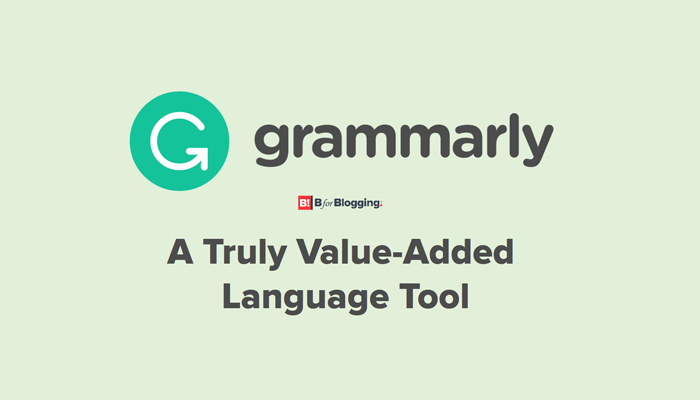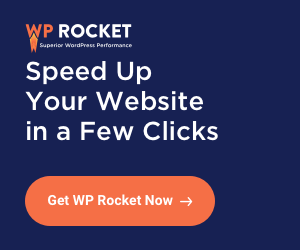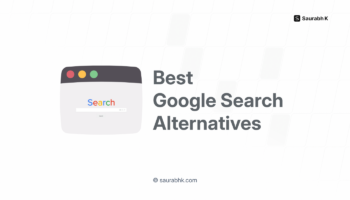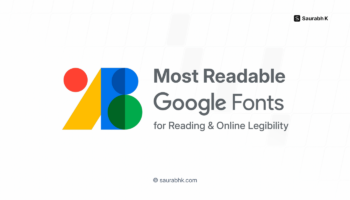Struggling to find the right word to use in your blog? Confused about the spelling of a word that you have to use so that the sentence makes sense? Don’t fret! The Grammarly tool’s here; it’s perfect for bloggers, writers, and content companies to check for proof-reading and plagiarism–and it’s easy to use.
Grammarly picks out the grammatical errors you make when writing a blog post, misspellings, commas, apostrophes and other grammatical mistakes that will not just confuse your readers, they will stop them from reading your content further.
However much proof-reading you do, errors will creep in – we are only human, after all – and this is where this spell and grammar checker comes into play. But Grammarly does more than that.
It also checks for wordiness, incorrect use of modifiers, incorrect or missing punctuations, capitalization, passive and active voice, and other subtle grammar enhancements to polish up your writing. In short, Grammarly is a complete spell and grammar checker which amalgamates whatever you write on the net.
Grammarly: No Fluff! A Truly Value Added Language Tool
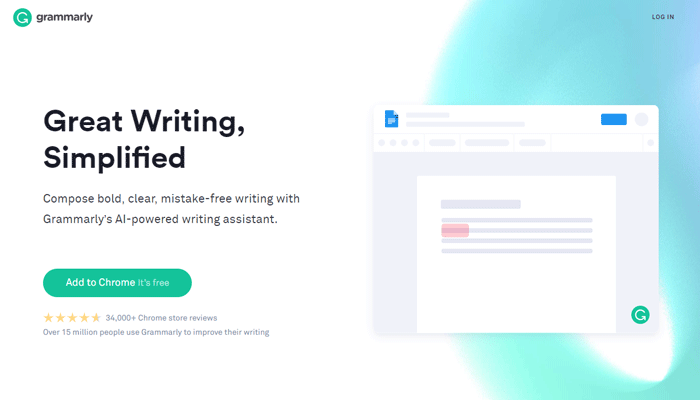
Grammarly has some other features. It tracks words that are commonly confused – for example, which-witch, their-they’re and other such words that have not found out by the Microsoft spell checker. Grammarly also spots other grammatical errors.
Vocabulary enhancement is another feature of this app. When the same word appears several times in an article, the standard of the English takes a nosedive. Indeed, this is a classic example of badly written copy.
With vocabulary enhancement, you can avoid this pitfall for it suggests words with similar meanings and you have to select the appropriate ones to replace the duplication. You must note that the suggested words are just that – suggestions. You need to have a decent, if not good, vocabulary to pick the apt word.
In the WordPress editor, the Grammarly icon can be found on the right bottom side of the Text Editor.
Bloggers and writers always seek perfection but since we all aren’t perfect, Grammarly is a great way to come close to perfection.
How the Grammarly Tool Works
When you type on a text editor space in WordPress, Twitter, Facebook or Email, the Grammarly tool gets activated and immediately underlines any mistake. For example, when you type out something, errors in the text would show up and get underlined.
To find out what the mistakes are, you hover over these mistakes to see what they are and check out their description. Then click on the underlined words and see the suggest corrections that have to be made and what text you must use to replace the mistakes.
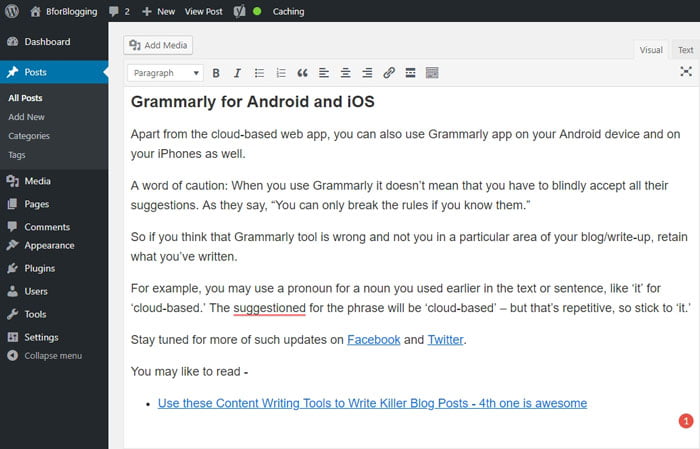
There are two ways to carry out this correction. You can wait till the entire write-up is done or correct as you keep on typing.
- If you like the latter process, find the Grammarly icon which is at the right bottom right corner of the editor in WordPress. Click on it and you’ll get to see all the mistakes you’ve made in the article. Then one by one rectify all the errors with the given suggested corrections.
- If you use Microsoft Word or another editing software, you can go to the Grammarly dashboard to get the file. You have to copy/paste the section you want to be checked after clicking on the New button.
On the premium version of Grammarly tool, you can install the Grammarly plugin for Microsoft Office. It can be used in Outlook and Word. For this, you need to go to the Grammarly dashboard and on the left pane, click on ‘download add-in’.
It also has a plagiarism checker to be used when you check an article to see if it’s not copied. Read our guide on how to write a perfect blog post.
Grammarly for Microsoft Word
When working on a book you may want to download Grammarly Word add-on for Mac. But since only Grammarly Microsoft Word add-on for Windows is available, you need to know about the Mac app that will manage the proof-reading on the desktop.
Grammarly for Macs & Windows Desktops
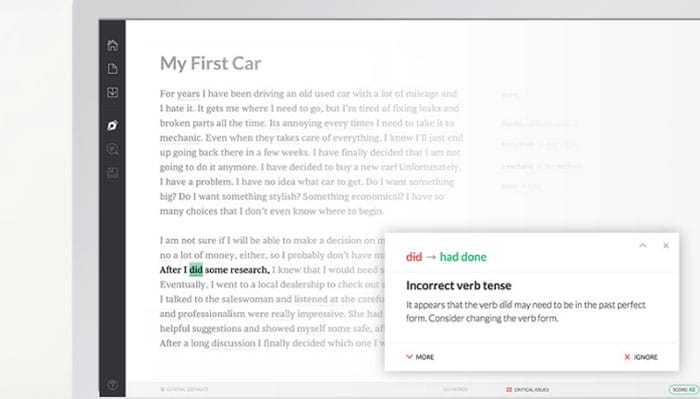
Use Grammarly tool on Mac OS/Windows using a cloud-based desktop app, and all your articles and documents will automatically get synchronized with this web app.
The desktop app has a D-and-D feature. This enables you to quickly drop any text file/MS Word on the app and start proof-reading for plagiarism. That is a useful tool if you hire writers.
Once you log in for Grammarly, you will see the web app’s interface. If your document is huge, for example, an eBook, then you have to copy-paste, for it currently supports up to 20 pages only. The experience off on a desktop is like using the web-app.
Grammarly for Web Browsers – Chrome/Firefox/Safari
As Grammarly tool offers Word add-on, similarly it also offers add-ons/extensions for Chrome, Firefox, Safari, and Opera web browsers. Their try-for-free model makes Grammarly one of the best in its category.
Grammarly for Android and iOS
Apart from the cloud-based web app, you can also use Grammarly app on your Android device and on your iPhones as well.
A word of caution: When you use Grammarly it doesn’t mean that you have to blindly accept all their suggestions. As they say, “You can only break the rules if you know them.”
So if you think that Grammarly tool is wrong and not you in a particular area of your blog/write-up, retain what you’ve written.
For example, you may use a pronoun for a noun you used earlier in the text or sentence, like ‘it’ for ‘cloud-based.’ The suggestion for the phrase will be ‘cloud-based’ – but that’s repetitive, so stick to ‘it.’
Stay tuned for more of such updates on Facebook and Twitter.
You may like to read –