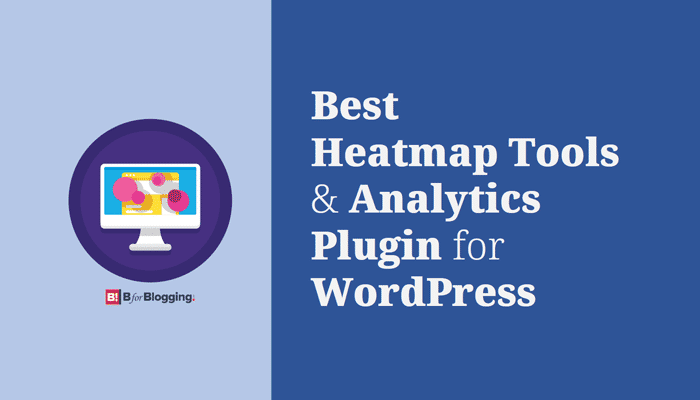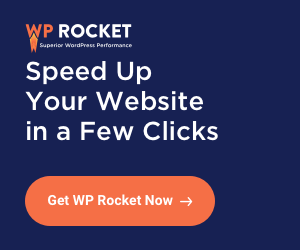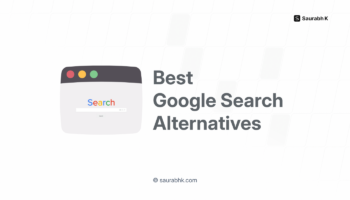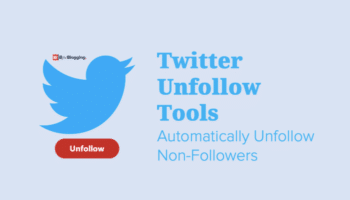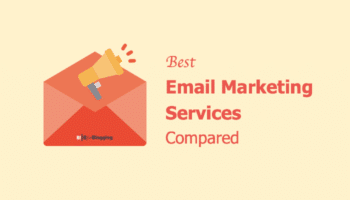Let’s learn how to track Clicks, Cursor & Scroll movements with Best Heatmap Tools and Best WordPress Heatmap Plugins and Analytics. Also, explore the lead generation opportunity with a free WordPress heatmap tracker by analyzing the behavior and interaction of your site visitors.
If you are a webmaster, blogger or marketer then I am sure you always wish to know the behavior of the visitors on your website or blog. And, To track the behavior of visitors, heatmap tools and plugins will help to show you where your visitors and users are clicking.
Also, the heatmap tools and plugins contribute to plot the area of your website and show which area of the website or blog has most views and clicks.
But, before we dive into the heatmap tools and heatmap plugins for WordPress; first we should understand What is Heatmap?
- What is Heatmap?
- How does Heatmap Work?
-
Best Heatmap Tools and Analytics Plugins for WordPress Click Tracking
- #1. Crazy Egg Website Optimization | Heatmaps & A/B Testing
- #2. Hotjar – Heatmaps, Visitor Recordings & Conversion Funnels
- #3. Mouseflow: A Session Replay & Website Heatmap Tool
- #4. Lucky Orange: Dynamic Heatmaps and Visitor Recordings
- #5. SeeVolution: Real-Time Customer Experience Web Analytics
- #6. Inspectlet – Session Recording, Website Heatmaps and More
- #7. HeatMap – Real-time analytics for your website
- #8. Ptengine: Analytics and Heat Map Tool
- #9. Clicktale: Digital Experience Analytics
- Best WordPress Heatmap Plugins
- Wrapping Up The Best Heatmap Tools for Tracking
What is Heatmap?
A heatmap (or heat map) is a two-dimension representation metric of data. It allows you to visualize the visitors’ interactions like visitors’ location, browser or OS. This kind of data sent over to your servers in the cloud and instantly displayed on your screen, right on your website or blog.
Learn more about a heatmap here.
But, how to get this data and, how to generate heatmaps? It is very simple, and you need a heatmap tool. Bur before we dig deep into the details of various heat maps tracker, lets first understand how does heatmap work.
How does Heatmap Work?
Heatmap tools allow you to expand better insights into the way the visitors interact with your site.
It provides data like where do visitors click and how many visitors are scrolling on the page. Heatmap tools allow you to take action so that you can optimize to increase profits.
Heatmaps tools are not like any other analytical tools like Google Analytics. Google Analytics provides you the information like how the user came to your site, what pages they viewed and how they move from one page to another.
But, heatmap analytical tools provide information like how actually visitors interact with your site and how they use it.
Read: Know your Audience: Find Who Reads and Subscribes To Your WordPress Blog
Best Heatmap Tools and Analytics Plugins for WordPress Click Tracking
Here is the comparison of best heatmap tools and analytics plugins for WordPress click tracking.
#1. Crazy Egg Website Optimization | Heatmaps & A/B Testing
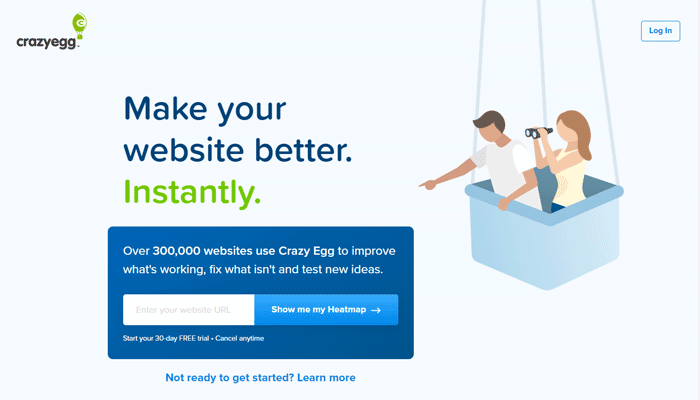
The first and foremost heatmap tool on this list is Crazy Egg. This tool is testified as one of the most powerful and popular Heatmap Analytics tools for WordPress.
Crazy Egg heatmap tool will not just only help you to show where your visitors are clicking on your site but also help you to find the best position for your form fields, widgets, and CTAs.
And one of the best things about Crazy Egg Heatmap is that it provides heatmaps tracking for Clicks, Cursor, and Scroll.
What I Like about Crazy Egg Heatmap Tool
One of the useful features of the Crazy Egg heatmap tool is the offering of Confetti Heatmap.
With this feature of Crazy Egg analytics tools, you can divide your heatmap data into traffic sources so that you can find information about how the visitors interact with your site.
And from where your visitors land on your site i.e. from social networks, search or other sources.
You can also track multiple domains with one Crazy Egg account. Crazy Egg also offers Unlimited A/B Tests and Edits with all its paid plans.
Using Crazy Egg for WordPress, you can get the evaluated information from its heatmap analytics and use it to improve the optimization of your site design and base.
It is very easy to install and setup Crazy Egg on your WordPress website. Crazy Egg WordPress heatmap plugin allows you to painlessly add Crazy Egg’s tracking script to your WordPress site.
Steps to Setup Crazy Egg Heatmap Tool on WordPress site
- Go to your WordPress dashboard,
- Navigate to Add Plugin and Seach “Crazy Egg”,
- Install the plugin and Activate,
- Head over the Crazy Egg menu tab
- Add your Crazy Egg Tracking Script in the area.
- That’s it. You are done!
The tracking script allows Crazy Egg to track your visitors and their interaction information with your website.
Crazy Egg pricing: There are 3 plans to install Crazy Egg on your WordPress sites like Basic, Standard, and Plus. They also offer you to build your own customized plan if you need one.
They offer you a 30-days Free Trial with all the plans. However, the 2 plans which are highly recommended are the Basic plan and the Plus plan.
The Crazy Egg pricing for the basic plan is $24/month for 1 website with up to 30,000 visitors and 100 recordings; while the pricing for the plus plan is $99/month for unlimited websites with up to 150,000 visitors and 1,000 recordings.
[Explore Crazy Egg Here]
#2. Hotjar – Heatmaps, Visitor Recordings & Conversion Funnels
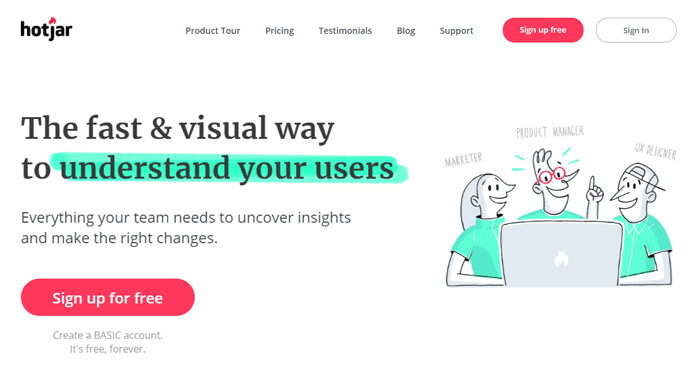
The modern, versatile and one of the most popular Heatmap tools on this list is Hotjar.
Hotjar is a powerful heatmap tool with analytics and conversion optimization tool.
Analytics tool allows you to find out visitors behavior while optimization tool helps you to optimize the profit of your site.
Why I recommend the Hotjar Heatmaps Tool
The features of Hotjar can be categorized into two major areas (1) Behaviour and (2) Feedback.
To track the visitors’ behavior and their interaction with your website, Hotjar offers various types of heatmaps, recodings and Conversion funnel.
At the same time, it offers different types of polls and surveys for the visitors’ feedback tracking.
Hotjar provides four heatmaps tracking like click, tap, scroll and mouse move. Also, it offers several features like visitor recording, heatmaps, Conversion funnel form analytics, feedback polls, surveys, and recruit user testers.
With features like visitors recording and conversion funnels, you can determine and fix the usability of your site. And yes, the dashboard of Hotjar is very easy to understand and take actions.
Hotjar is quite popular and works with many large scale organizations like Microsoft, Nintendo, and others. It is an All-in-one Analytics & Feedback tool one should definitely explore. I strongly recommend Hotjar heat map tracker if you are looking for a Crazy Egg alternative.
Hotjar works out of the box with all most all the popular platforms like WordPress, Joomla, Shopify, Magneto, Wix Weebly and many more.
The integration of the Hotjar Heatmaps Tool with your WordPress site is also very simple and straight forward. Follow the given below steps to add Hojar to WordPress for heatmaps analysis tool.
Steps to Add Hojar to WordPress
To set up and add the Hotjar Heatmaps Tool with WordPress,
- First, Create a Hotjar Account using their website.
- Now, install the Hotjar plugin on your WP site and Activate it.
- Head over the Hotjar plugin menu.
- Enter your Hotjar ID and Click on Save Changes.
- You will see a Successful Script Installation message.
- Click on the verify link and hat’s it. You are done!
Hotjar pricing: The basic plan of Hotjar is completely free for one site with 2,000 pageviews/day. The pricing of the Hotjar Plus plan starts with $29 per month with 10,000 page views per day for unlimited snapshots and recordings. It also offers 15 days free trial for all the premium plans.
[Explore HotJar Here]
#3. Mouseflow: A Session Replay & Website Heatmap Tool
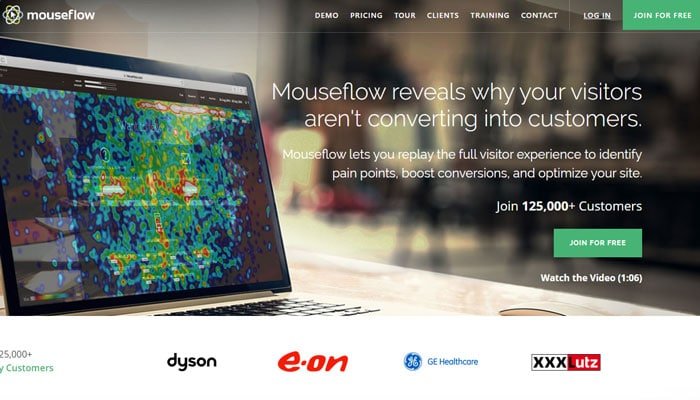
As per their website, Mouseflow is the most popular session replay/recording and website heatmap tool.
Similar to the Crazy Egg, Mouseflow tracks click, scroll, movement, and attention of your visitors and allow you to increase the usefulness of heatmaps with accurate data and dynamic elements.
Mouseflow heatmap tool shows the behavior of visitors in a straightforward and easy-to-read format. This feature makes easy for you to find out what works and what doesn’t.
It also tracks activity from page-to-page on your site and helps you to analyze processes.
Apart from heatmap analysis, Mouseflow also offers generic forms and feedback forms with the details interaction analysis.
Why Mouseflow Website Heatmap Tool is Popular
With the use of Mouseflow Heatmap Analytics, you can make reports to see how visitors interact and even you can watch the session of those visitors who drop out.
Another great functionality offered by Mouseflow is the access of stats, heatmap and session replay directly from your WordPress dashboard, which makes it a great Crazy Egg alternative.
Mouseflow allows you to learn more about your visitors by viewing recordings of user sessions including mouse movements, clicks, scroll events, and keystrokes.
You can install and activate Mouseflow for WordPress heatmap plugin on your WordPress website. The heatmap tracker plugin makes it quick and easy to install the Mouseflow-tracking code on your WordPress-site.
Mouseflow pricing: There are three plans available to start with and pricing for the starter plan is $24/month for 10,000 recorded sessions limited to 1 website. Price increases with more recorded sessions and websites.
Mouseflow also offers forever free heatmap analytics plan limited to 100 recorded sessions per month from a single site, which makes Mouseflow the best alternative to Crazy Egg.
[Explore Mouseflow Here]
#4. Lucky Orange: Dynamic Heatmaps and Visitor Recordings
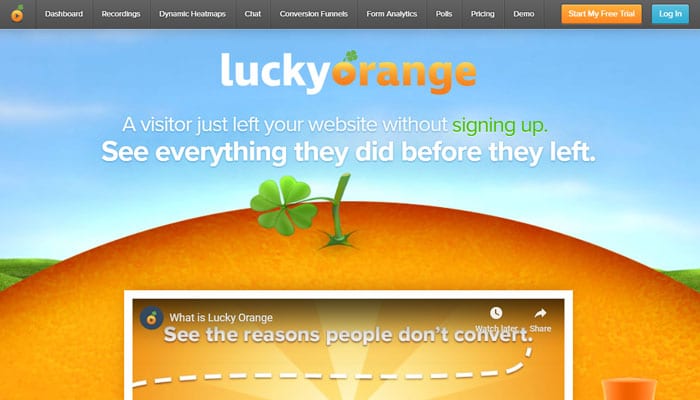
The next heatmap tool on the list is Lucky Orange, another heatmap tool that is very popular. That offers dynamic heatmaps for click tracking, movement heatmaps, and scroll heatmaps.
Why You Should Explore Lucky Orange with Dynamic Heatmaps
Lucky Orange offers a great dashboard, which lets you see exactly how many people are on your site right now and how your visitors have found you.
It automatically creates a recording of every visitor and allows you to quickly filter and segment recordings so that you can see exactly why your visitors are not converting.
Lucky Orange also delivers beautiful dynamic heatmaps to show you how people read and interact with your site. Segmentation filtering in heatmap data can be done by choosing location, browser, dates, mobile users, and more.
It also provides features like Form Real-time Analytics, Visitors Polls, Visitors Recording, Live Chat with Customers at any step, Conversion Funnels which let you quickly see where people abandon a process on your website, live sessions, and live visitor map.
So what you want in the heatmap tool is all covered in a single heatmap tool like Lucky Orange, that’s why they call it an All-in-One Conversion Optimization Suite.
You can install the Luck Orange heatmap WordPress plugin for easy setup of the heatmap tool on your site.
Lucky Orange pricing: The pricing of Lucky Orange starts from $10 per month for 25,000 page views on a single site with unlimited recordings and heat map data for 30 days and goes up to $100 per month for 500,000 page views on 16 sites.
Lucky Orange also offers a credit card free trial plan for 7 days.
[Explore Lucky Orange Here]
#5. SeeVolution: Real-Time Customer Experience Web Analytics
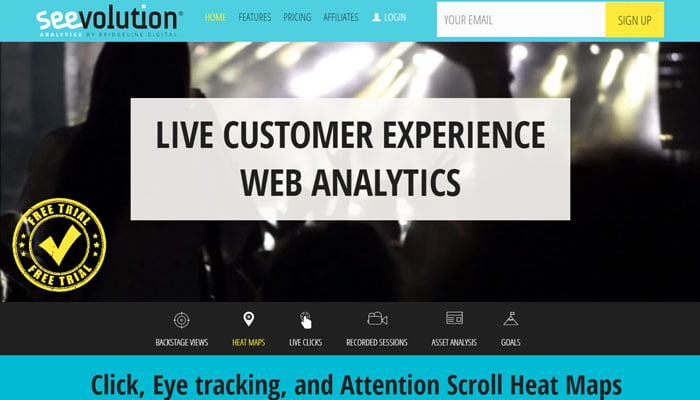
The next heat map tool on this list is SeeVolution, a real-time analytics heatmap tool.
The SeeVolution offers tracking of Clicks, Eye tracking, and Scrolling Heat Maps to view & analyze, Live and Accumulative visitors behavior data. It is widely used because it has plugins for all popular CMS, including WordPress.
Why you should give SeeVolution a chance
SeeVolution heatmap tool is very easy to install and has an attractive dashboard. With the help of the dashboard, you can understand the data and the behavior of your site visitors.
The live heatmap visitors’ experience tool offers you the data related to the way your visitors engage with your site. With the help of this heat map data, you can understand the areas your visitor prefers and the spots that frustrate them enough to bounce-off from your site.
It also provides a feature of site-wide analytics. With the support of the site-wide analytics function, you can get a complete overview of your site’s performance.
And as I said about its wide user base because of the seamless integration with all the major content management systems like WordPress, Drupal, and Magneto. Just install and set up the official SeeVolution WordPress heatmap plugin from the wp repository.
SeeVolution pricing: Their basic plan Backstage PASS starts from $9/month for 25,000 visitors for three websites. They also offer 14 days free trial on all three plans.
[Explore SeeVolution Here]
#6. Inspectlet – Session Recording, Website Heatmaps and More
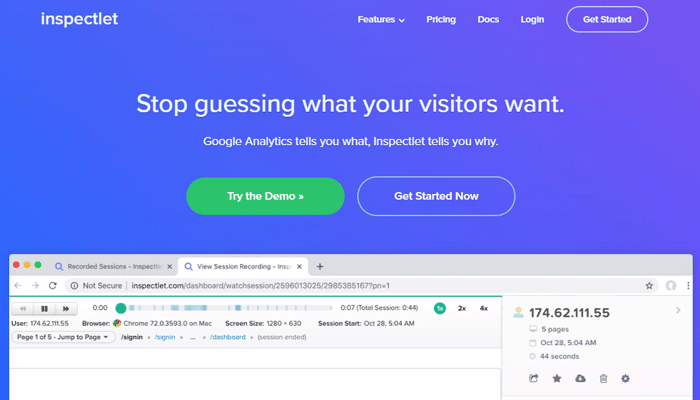
The next real-time heatmaps analytics tool is Inspectlet which provides excellent session recording service.
It provides all the three heatmaps tracking like clicks, cursor movement, and scroll.
What Inspectlet Website Heatmaps Offers to You
The major feature Inspectlet provides is a session recording and form analytics. Also, offer conversion funnel analytics which has a very powerful function of filtering.
It allows you to capture video of what the visitors are doing on your web pages and also can view all the movement of the mouse, clicks the visitors make and the scrolling and what they type in site.
Inspectlet lets you see exactly what your site visitors are looking for and how they use your site. It helps you to understand their mindset and increase your conversion rate.
Majorly using Inspectlet you will be able to explore the Eye-tracking Heatmaps, Click Heatmaps outline focus and Scroll Heatmaps.
Inspectlet has a tiny piece of javascript which is javascript tagging API, which lets you tag any session or user. So from this, you can find the visitor based on their ID or email addresses.
For a seamless integration of Inspectlet with WordPress, you need to use the Inspectlet – User Session Recording and Heatmaps WordPress plugin from the repository.
Inspectlet pricing: It offers a free heatmap analytics plan for 1,000 recorded sessions on a single site along with 1,000 A/B tests and 10,000 approximate Pageviews.
The pricing of Inspectlet premium plan; Micro starts from $39/month for 5,000 recorded sessions and A/B test on a single site with 50,000 pageviews. And the top-level Enterprise plan costs you $449/month for up to 40 websites.
[Explore Inspectlet Here]
#7. HeatMap – Real-time analytics for your website
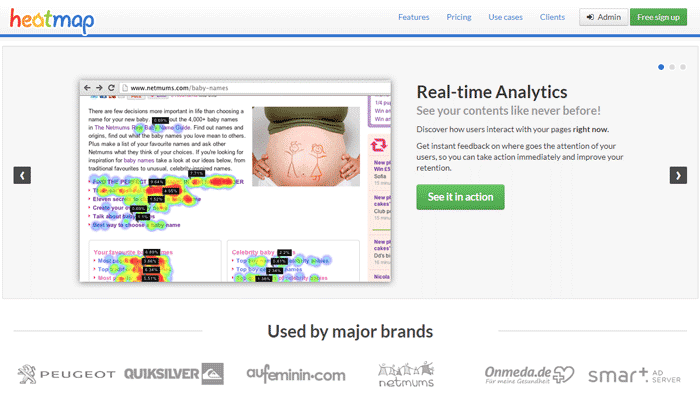
One of the simplest heatmap analytics tools on this list is HeatMap. The benefit of using this tool is that HeatMap comes with a tiny piece of JavaScript code which loads asynchronously without slowing down your website. And moreover, it is quite easy to use and install.
Why You Should Use a HeatMap Analytics Tool
This (HeatMap) tool is very smart and built with keeping in mind the thoughtful idea of visitors’ security.
HeatMap provides real-time analytics and mouse tracking. It also used to optimize the traffic flow on your website and significantly reduce exit rates.
HeatMap also respects the privacy of your users by not logging unnecessary data.
One can download and install the heatmap for WordPress – Real-time analytics heat map plugin to integrate this tool on WordPress site.
HeatMap.com tool’s plans start from $100/month unlimited visitors and unlimited pages on a single site. And it also offers a free heatmap analytics plan limited to 5 pages on a single site.
[Explore HeatMap Here]
#8. Ptengine: Analytics and Heat Map Tool
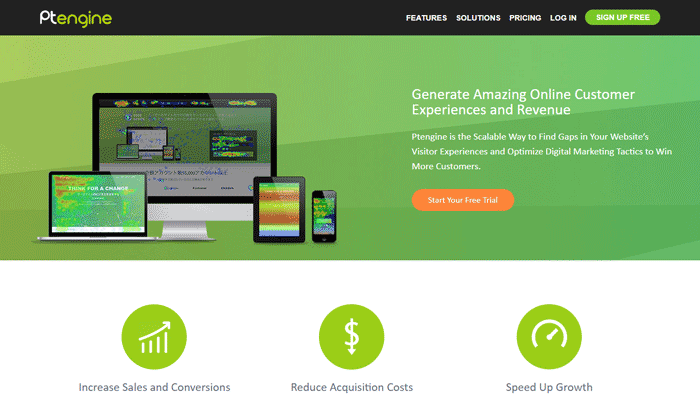
Ptengine is not just only a heatmap tool but also a web analytics tool. That has four heatmap tracking like click, conversion, scroll, and attention.
Ptengine helps you to Speed up your growth by increasing sales & conversions and reducing acquisition costs.
What I Like about Ptengine – Analytics and Heat map tool
With Ptengine, you can use your website heatmaps and analytics to learn and understand your visitors’ behavior and decisions that will help you to find and address gaps in visitor experiences.
It supports multiple devices and domains, as well as one-click filters, heatmaps comparison, and segments.
Ptengine also includes other features too like group analytics, heatmap, campaign, conversion, and real-time analytics.
Mostly Ptengine works with large enterprises like Audi, Yamaha, Shutterstock, Haier, and many more. However, it is also available for small entrepreneurs and bloggers.
You can use it on a WordPress site by using its official Ptengine heatmap WordPress plugin or by adding its code on your site.
Ptengine pricing: The pricing of Ptengine starts with $7/month for a single site with 5 heatmaps and 25,000 page views. There is also a free heatmap analytics plan available for a single site with 2 heatmaps for 2 page groups and 10,000 page views.
[Explore Ptengine Here]
#9. Clicktale: Digital Experience Analytics
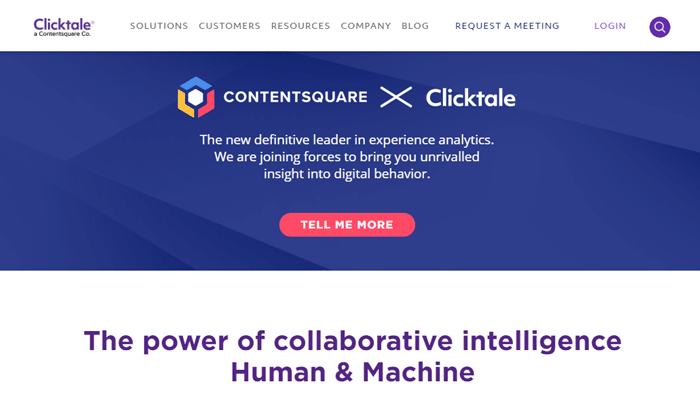
Another market leader in Experience Analytics is Clicktale. It is a very popular heatmap tool that works with very large organizations like Dell, T-Mobile, etc.
Unlike Mouseflow and Inspectlet, this provides very powerful session recording technology.
Clicktale has session recording heatmaps, click heatmaps, movement heatmaps, attention heatmaps, Scroll heatmap, conversion analytics, advanced insights and more.
Why You Will Like Clicktale
Clicktale has a key feature to analyze heatmaps in great depth.
The key advantage of using Clicktale is that it offers co-ordination with other analytics tools like Google Analytics, Google Tag Manager, etc.
Clicktale helps you to identify the loopholes and challenges in the digital experience of your site and offers you some great solutions to overcome those hurdles.
It’s heatmap tools and analytics bring your customer behavior to life, which makes you more informed and helps you to make data-driven decisions based on pure data.
Clicktale pricing: As earlier mentioned that it works with very large organizations, you can have a meeting with them, finalize the products and scale. Then only you will be able to get a quote from them.
However, If you are looking for an alternative to Clicktale, you should explore Inspectlet, Crazy Egg and Mouseflow.
[Explore Clicktale Here]
Read: 10+ Great Tools to Create Social Media Images for Better Engagement
Best WordPress Heatmap Plugins
So which is the best WordPress heat map plugin? Which heatmap tool you should use for your WordPress blog. Based on my experience and uses lets me recommend you the best WordPress heatmap plugins.
- Crazy Egg Heatmap tool
- Hotjar Heat map analytics for WordPress
- Mouseflow Heatmap tool for WP
- SeeVolution – Real-Time Customer Experience Web Analytics
- Inspectlet heatmap tools
However, the best free WordPress heat map plugins are Hotjar and Inspectlet heatmap tools.
Wrapping Up The Best Heatmap Tools for Tracking
Tracking of visitors interactional behavior with your site, using the heatmap data of visitors’ Clicks, Cursor & Scroll movements always been helpful for webmasters to optimize websites.
So, if you are looking for the best heatmap tools, I recommend you to try the Crazy Egg, Hotjar, Mouseflow, and SeeVolution. These all are the best heatmap analytics tools you can use today.
Moreover, the integration of these heatmap tools with WordPress is quite simple and easy. The best free WordPress heat map plugins are Hotjar and Inspectlet heatmap tools for beginners.
However, if you did not want to use any of the heat map trackers. I am sure you would not mind exploring free Google Analytics Heatmap without any new configuration if you are using Google Analytics code on your site.
Just install the Page Analytics Chrome extension, log in with your analytics id and use the extension on your site to start using the Google Analytics Heatmap for free.
I am sure that the above-mentioned heatmap tools are the best to track records for your website. Give it a try, you will definitely like the data these tools provide.
I hope you like the review and comparison of the Best WordPress Heatmap Analytics Tools and Plugins for Tracking.
If you like the article, do share it across social media channels with your friends and keep spreading the good word!
Share your feedback and feel free to ask us by commenting below.
Ask here, and I will get back to it very soon.
Stay tuned for more of such updates on Facebook and Twitter.
More to read –