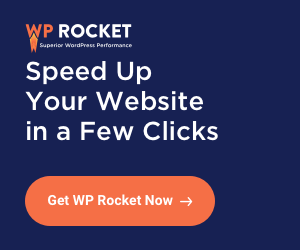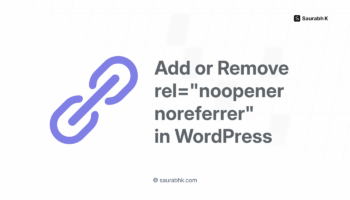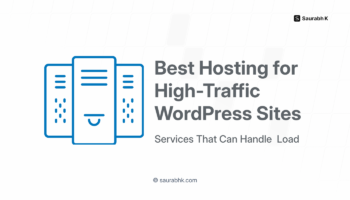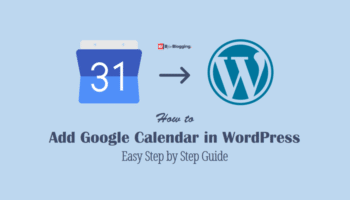If you are a WordPress user, then you definitely know the importance of keeping the backup of your WordPress website. Here we will learn various ways about how to Backup WordPress Database and how to Backup WordPress site to your computer.
Because WordPress database contains important things like posts, comments, links, plugins settings, theme settings, user accounts, and many other important things. So, there is always a risk of losing those essential data of your site. To avoid such risks, we must take the WordPress database backup periodically.
It is important that you create a backup of your WP database. WordPress offers one of the best protection against any sort of security problem for your site.
So, if you wish to take a backup of your WordPress Database manually then there are various methods you can use, which are easy and quick as well.
But before you jump to create a manual backup of your WordPress database, let first understand, when you should have to create a manual WP backup, and what are the benefits of creating the manual WordPress backup.
Why You Should Take WP Database Backup Without Plugin
Creating a backup of your WordPress database allows you to get all those valuable data you want from your website. So it is also very important that you regularly install and setup the backup of your WordPress database.
Because such database backups help you to recover if something goes wrong with your sites like hack attempt, server crash, or plugin errors.
With these kinds of errors, there is an always risk of losing posts, comments, or even you can lose access to the admin area of your website.
So, if you can’t reach to the admin area of your website, then you cannot create a backup using any plugin installed on your WordPress website.
At this point, there is only a way remains to create a backup of your WordPress Database and that is a manual method.
How to Backup WordPress Database Manually
So let’s see 2 different and easy methods with which can take a manual backup of WordPress database. The same methods will be used to backup WordPress site to your computer.
1. Creating WordPress Database Backup Accessing phpMyAdmin
WordPress uses MySQL to manage its database. So, you can create a backup of your WordPress website database using phpMyAdmin tool, an open-source software. Using phpMyAdmin, it is a very straightforward and easy process to create a backup of your WordPress database manually.
[1]. To backup your WordPress database, you need to login first to your WordPress hosting control panel. Once you logged into the hosting control panel, find the database option. Inside the database option, you’ll see the phpMyAdmin icon, click on it.
[2]. After clicking on this option, it will take you to the main page of phpMyAdmin. Now, select your WordPress database on the left-hand side.
![How To Take Wordpress Database Backup Manually [Without Plugin] 2 Select The Wordpress Database In Phpmyadmin](https://saurabhk.com/wp-content/uploads/2019/07/Select-WordPress-Databse-in-phpMyAdmin-700x384.png)
[3]. Then select the export tab which is located on the top menu bar there will be Expert link located.
![How To Take Wordpress Database Backup Manually [Without Plugin] 3 Select The Export Tab In Phpmyadmin](https://saurabhk.com/wp-content/uploads/2019/07/select-export-tab-in-phpMyAdmin-700x384.png)
[4]. There are two checkboxes, one is Quick, and another one is Custom. By default, a quick checkbox is selected, which will take complete database backup.
![How To Take Wordpress Database Backup Manually [Without Plugin] 4 Phpmyadmin Quick Sql](https://saurabhk.com/wp-content/uploads/2019/07/phpMyAdmmi-quick-SQL-Database-Backup.png)
[5]. With the custom option, you can select the individual table to take a backup from the MySQL database.
![How To Take Wordpress Database Backup Manually [Without Plugin] 5 Phpmyadmin Custom Sql](https://saurabhk.com/wp-content/uploads/2019/07/phpMyAdmmi-custom-SQL-Database-Backup-1.png)
[6]. Now you will find the suggestion to select “SQL” format to backup of a database. Further, click on the Go button and it will start exporting and downloading your website database.
![How To Take Wordpress Database Backup Manually [Without Plugin] 6 Select Sql Format To Backup Database](https://saurabhk.com/wp-content/uploads/2019/07/select-SQL-format-to-backup-of-a-database.png)
The official WordPress site also recommends the above-mentioned method, read more about the same here.
2. Backup WordPress Database via cPanel
This is the easiest way to create a WP-database backup manually. Most of the WordPress hosting companies offer these features to download and take a complete backup of your WordPress database.
To do the same,
- Login to your WordPress hosting control panel and
- Find the option to take backup.
- By clicking on that option, this will navigate you to the page from where you can take a complete backup of your website database.
- You can also download the full backup of your WordPress files like images, themes, plugins and more from the same page (Depends on the hosting plan and its well-matched features).
So, technically this is the best solution for how to Backup WordPress site to your computer.
Note: You can take WordPress database backups manually with above-mentioned methods. There are a couple of solutions for a proper database backup with automated plugins. With which you can schedule to take a backup, and it will automatically store your WordPress backups on a cloud space like Dropbox, Google Drive and more.
Here are details of the Best Free WordPress Backup Plugins you should use to automate the backup of your WordPress site.
Pro Tip:
Creating backup is not enough, you should also save that backup on your server and also in your computer.
So guys give it a try for creating a manual WP database backup and tell us below how it worked out for you. We love to hear about your experience with creating a manual WordPress backup.
Any question?
Ask here, and I will get back to it very soon.
Stay tuned for more of such updates on Facebook and Twitter.
More to Read –
![How To Take Wordpress Database Backup Manually [Without Plugin] 1 How To Take Wordpress Database Backup Manually](https://saurabhk.com/wp-content/uploads/2019/07/How-to-take-WordPress-Database-Backup-Manually.png)