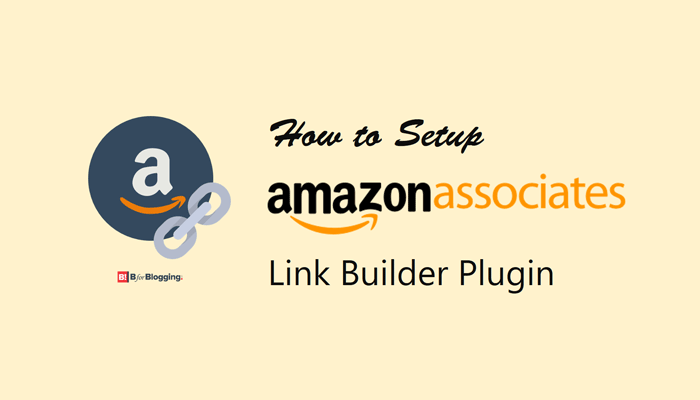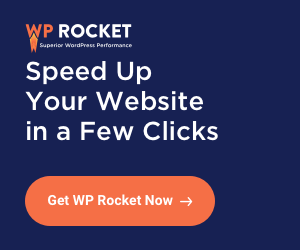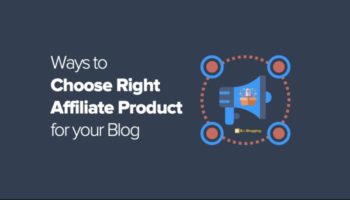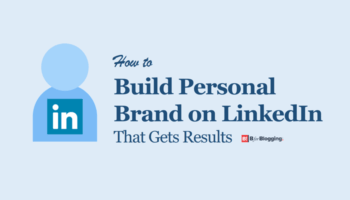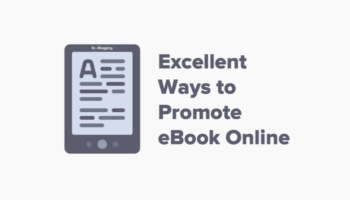Learn the easy way to Add Amazon Associate Link Builder Plugin to WordPress blog or website. A complete guide for Amazon Link Building plugin with images.
Affiliate marketing one of the steady sources of making money from your blog or website. Amazon’s affiliate program is one of the largest and most popular affiliate programs in the digital marketing world.
Due to a large number of products available on Amazon, there is always something you can recommend to your audience and earn a commission.
But now, Amazon itself launched WordPress Plugin with which you can build Amazon affiliate links without any hassle. The name of the plugin is the Amazon Associates Link Builder.
In case if you haven’t yet, then you can sign up for the Amazon Affiliate Program. I also have published one article earlier on how to sign up for Amazon Affiliates program with a step by step guide to add Amazon Affiliate links to your blog or website. You can check that out to make your task easy.
With this Amazon Associate Link Builder plugin, you can quickly build affiliate links on your WordPress blog. So let’s get started and let see what this plugin is, how to add official Amazon Associate Link Builder Plugin on WordPress blog or website.
Introduction of Amazon Associate Link Builder Plugin
Amazon Launches Official Amazon Associates Link Builder Plugin, a free Amazon associate program plugin for WordPress based blog or site. This plugin allows you to search for products in the Amazon catalog with the real-time price of the product and also find the information about the product’s availability.
Once you find any product related to your blog/business niche, this plugin builds an affiliate link of that product and adds it to your post. With this plugin, you can also generate text links, create custom and units or even can leverage on out-of-the-box widgets which are provided by this plugin.
How to Add/Setup Amazon Associate Link Builder in WordPress?
You can download this plugin from the given link, or you can directly install it from WordPress Dashboard.
#1. Install the Amazon Associate Link Builder Plugin
#Step 1: To do that, first of login to your WordPress Dashboard, then visit the Plugin tab and click on Add New.
#Step 2: Here, in this tabbed search for Amazon Associate Link Builder. Once you find the plugin simply hit the “Install Now” button and then Active the plugin to use. That’s if you are ready to go with this plugin.
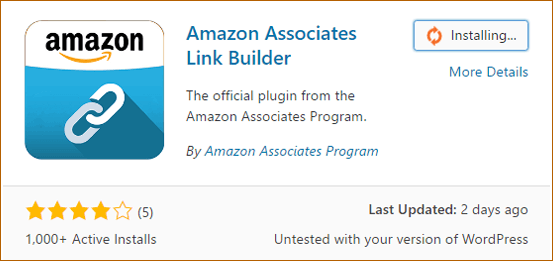
#Step 3: Once you install the plugin, it will ask to add Access Key Id and Secret Access Key too for adding affiliate links in post/web page.

#2. Setup the Access Key Id and Secret Access Key
#Step 4: Sign into Amazon Web Services account at AWS Security Credentials Console to get Access Key ID and Secret Access Key.
#Step 5: Once you logged in, a pop-up will appear. Select “Continue to Security Credentials”.
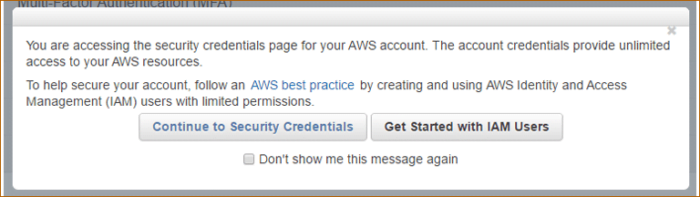
#Step 6: Find the option Access Keys (Access Key ID and Secret Access Key)
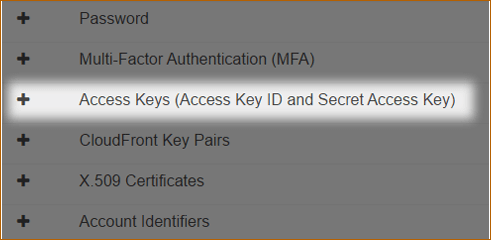
#Step 7: Click on “Create New Access Key” to generate required a key and secret key to activate the Amazon Affiliate Link Builder Plugin.
#Step 8: A Popup will appear, click on “Show Access Key” to view Access Key and Secret Access Key. You can also download key file on your local computer.
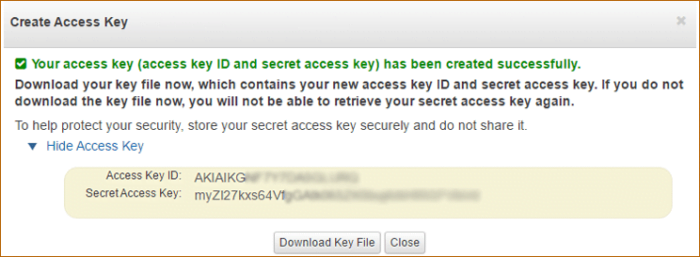
#Step 9: Now in the WordPress Dashboard, navigate to “Setting” tab under Amazon Link Builder.
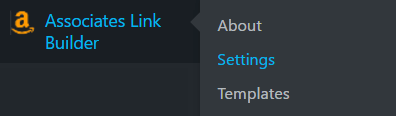
#Step 10: Add Access Key ID, Secret Access Key, Associate ID, Default Associate Id (if you have more than one), Default Marketplace, and Default Template.
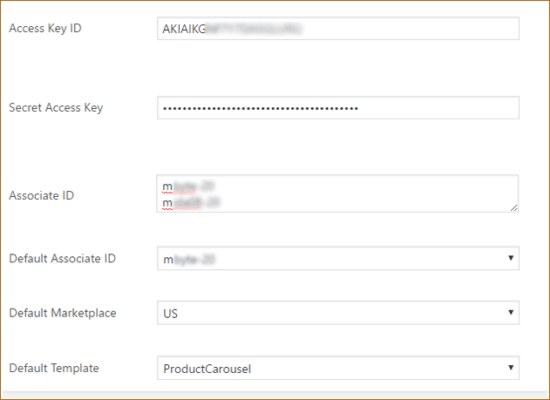
#Step 11: Read and agree to Amazon Associate Link Builder Condition and hit “Save Changes” button.
You must also sign up for Amazon Product Advertising API to function this Amazon Affiliate Link Builder WordPress Plugin. Follow the below steps to sign up for Products advertising API. If you have already signed up, then skip this process.
#3. Steps to Sign-up for Products Advertising API
- Navigate to Products Advertising API under Tools Menu on the Amazon Associate Program Dashboard.
- Sign Up for Products Advertising API.
- Use the Amazon Associate Program to log in.
- Enter the required details and complete the registration. You are done.
This is it, now Amazon Associate Link Builder is fully activated and ready to function to create and add affiliate links in WordPress blog post/article.
Now let’s check out how to use and create affiliate links with this plugin.
How to Add Products Using Amazon Associate Link Builder WordPress Plugin?
Finding products, building Amazon affiliate links and adding them to a post with Amazon Associate Link Builder WordPress Plugin is a very easy job to perform. Follow the below steps to use the Amazon Affiliate Link Builder plugin.
#Step 1: Draft a new post in WordPress. At the top of the WordPress Post Editor, a new option will appear to search and add products direct to the post.
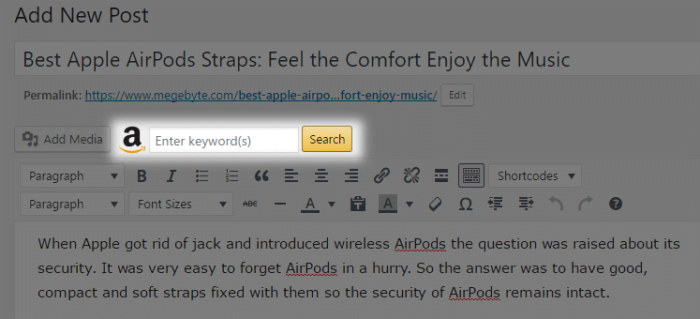
#Step 2: A Popup will be issued with the multiple options of the products and related products. Select the one you want to add and click on Add Shortcode button to add a product in the post.
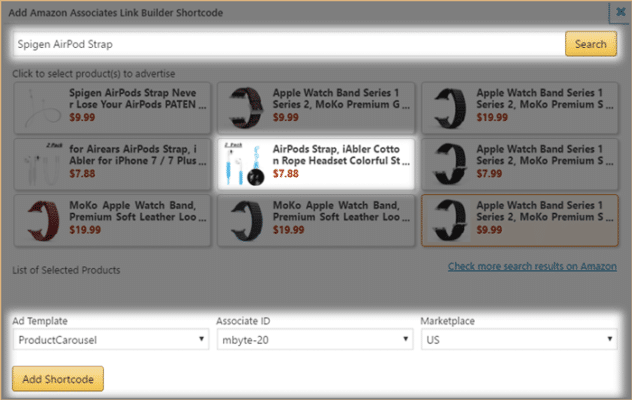
#Step 3: A short code or Amazon Affiliate Link Builder will be added into a post. Click on Preview to view the product
#Step 4: Publish the post, and it’s done.
This is it!
Now you know all the step of activation, enabling product advertising API, generate Access and Secret Access keys from Amazon web services and the most important how to use Amazon Affiliate Link Builder WordPress Plugin.
Try it and let us know your feedback for the same.
Any question?
Ask here, and I will get back to it very soon.
Stay tuned for more of such updates on Facebook and Twitter.
More to read –